Overview
Most of what you do in PowerTunes will take place in the main PowerTunes window, shown below.
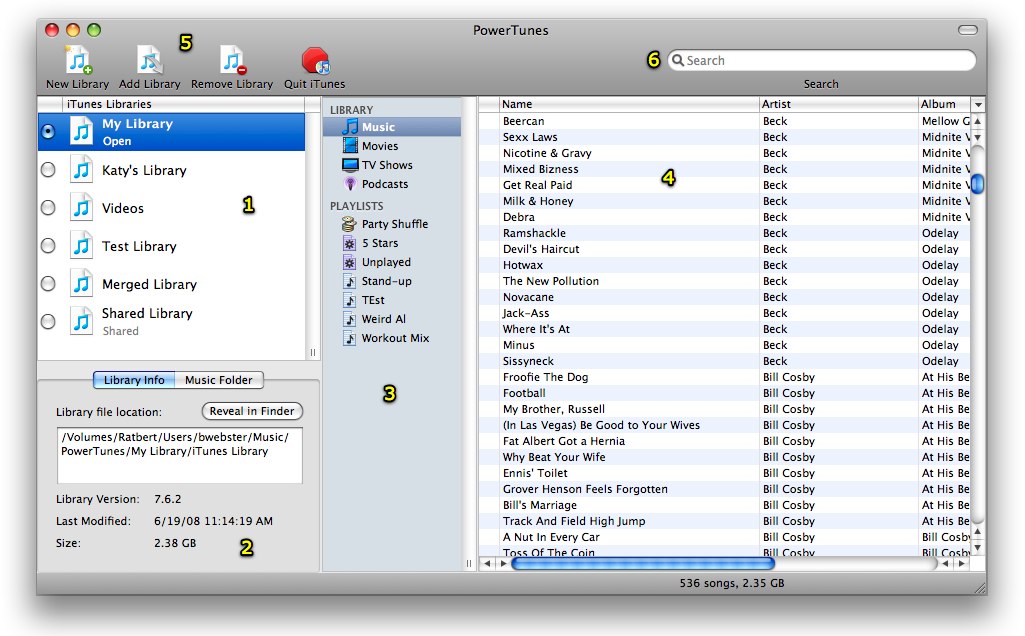
The numbered sections indicated above are:
- The library list. This table displays all the libraries that you have in PowerTunes. The library that is currently being used by iTunes will have the radio button next to it selected, and its name printed in bold type.
- Library/media folder info. Some basic information about the selected library is displayed here, including its version and modification date. The path to the library file is displayed, and the "Reveal In Finder" button will show you that file in the FInder. The total size of all the library's music and video files is also displayed here. Similar information for the library's media folder can be found by clicking the Media Folder tab.
- Playlist list. The playlists contained in the selected library are listed here. You can click on a playlist to display its contents in the track list to the right. You can also drag a playlist and drop it on another library in the library list to copy that playlist and its contents to that library.
- Track list. The tracks contained in the selected playlist are displayed here. You can change the sort order of the list by clicking the column headers at the top of the table (e.g. click "Artist" to sort the list by artist name). Additional columns of information, such as genres, ratings, play counts, and more, can be added via the "Show Columns" item in the "View" menu.
- Toolbar buttons. These buttons allow you to perform operations such as creating a new library, adding an existing library from your hard drive to PowerTunes' library list, or removing a library from the library list.
- Search field. Typing a piece of text into this field will filter the track list to display only those tracks that contain the text you typed. This can help you quickly find a particular track or set of tracks you're looking for in your library.

