Switching between libraries
At any given time, there is only one library that is the active library, i.e. the one that is shown when you open up iTunes. In PowerTunes, you can tell which library is active by looking to see which library has the radio button to the left of its icon selected. The name of the active library will also be displayed in boldface. Once you choose a library to be the active library, that library will always open up in iTunes until you choose a different one using PowerTunes.
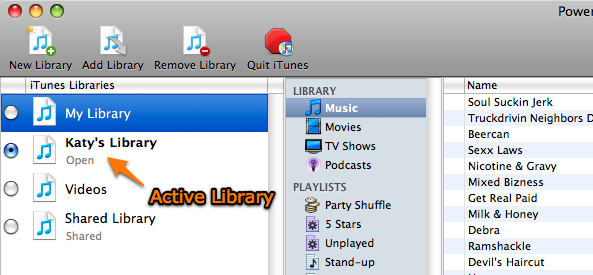
PowerTunes provides several ways to switch between your libraries:
- You can click the radio button next to a library in the list to make that library the active iTunes library.
- Similarly, you can double click on the icon of a library in your library list to open that library in iTunes.
- If you control-click (or click and hold the mouse button) on PowerTunes' icon in the dock, a menu will appear that includes a list of all your libraries. Selecting a library from the menu will open that library in PowerTunes
- Finally, you can also switch between libraries using the PowerTunes Dashboard widget, without even needing to have PowerTunes running.
iTunes can only have one library open at a time, so whenever you switch libraries, PowerTunes will automatically quit and relaunch iTunes in order to open the new active library. PowerTunes keeps a separate iTunes preferences file for each library and swaps out the preferences file each time you switch libraries, so you can have different sets of iTunes settings for your different libraries. This includes keeping track of which library uses which media folder, so each library will maintain its connection to its media folder when switching.
Note that you can also switch to a different library by holding down the option key while launching iTunes, which will let you choose a library file to open instead of the current active library. This method is still safe to use if you're using PowerTunes to manage your libraries, but be aware that this method does not change out the preferences/media folder for the library when switching. So, if you use this method to switch between libraries that use different media folders, you may end up with one of your libraries pointing to the wrong media folder.

