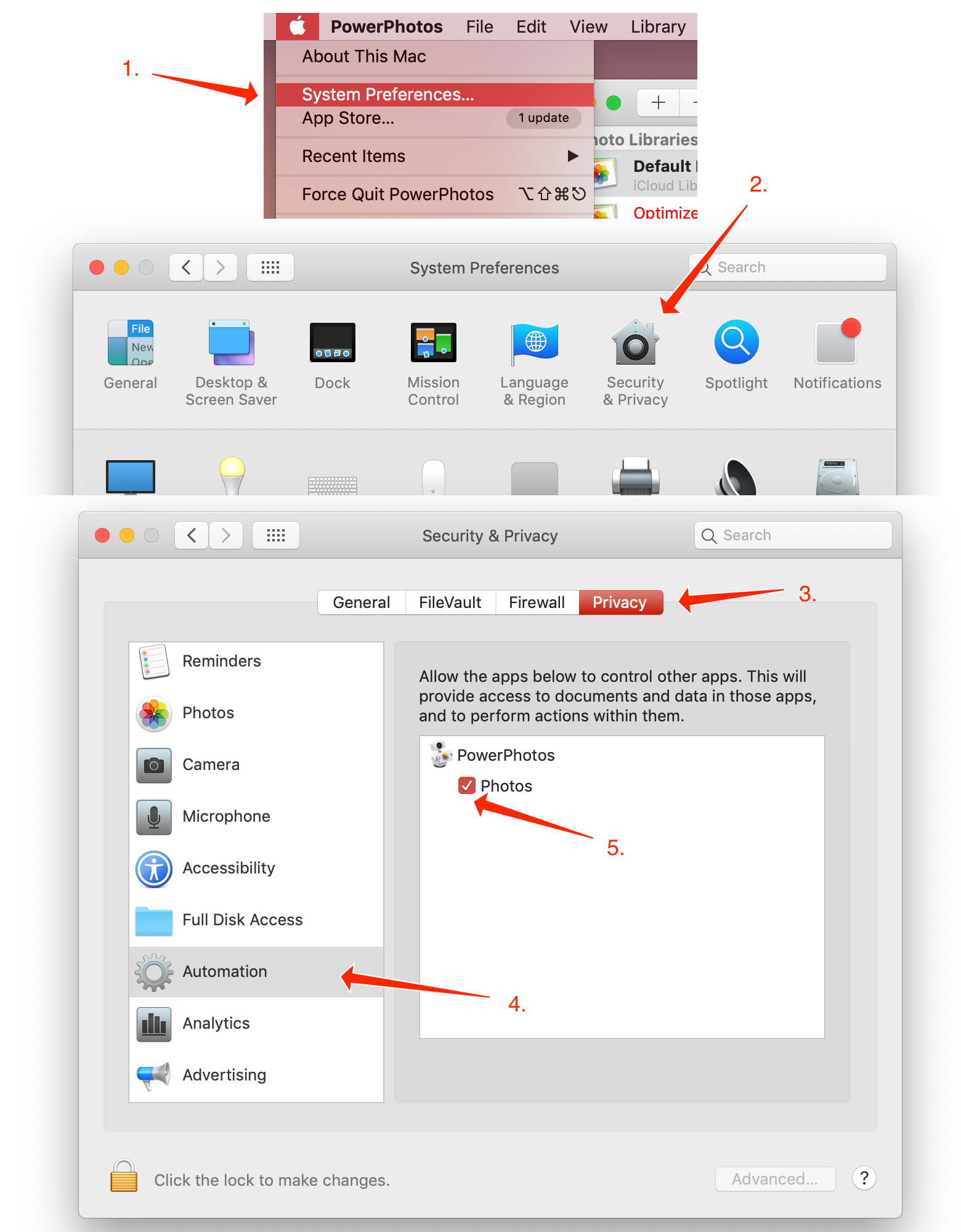Allowing PowerPhotos to control the Photos app
In order to perform many operations such as merging libraries, copying photos, and eliminating duplicates, PowerPhotos needs to control the Photos app using AppleScript. On macOS 10.14 Mojave and later, the first time PowerPhotos attempts to control Photos this way, you will be prompted to allow or deny PowerPhotos permission to automate the Photos app with a window that looks something like this:
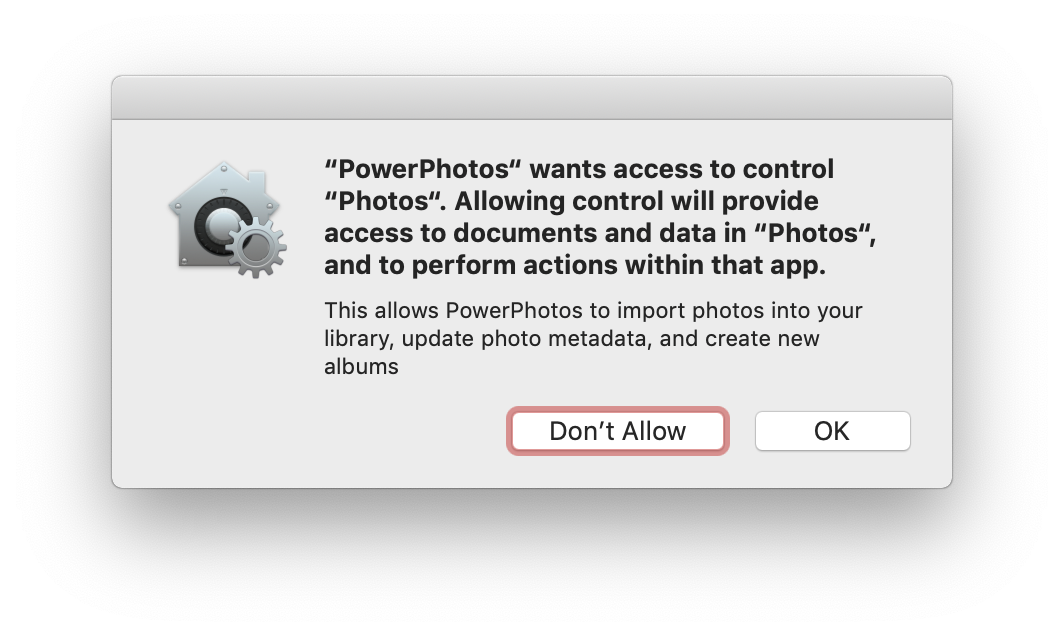
This prompt will only be displayed once, so if you clicked “Don’t Allow”, then when you attempt to do anything in PowerPhotos that requires controlling Photos, you’ll receive an error message saying “Automating Photos not permitted”. If you see such a message, you’ll need to go into System Preferences and manually give PowerPhotos permission to automate the Photos app. To do that:
- Go to the Apple menu in the upper left corner of the screen and select “System Preferences”.
- Click the “Security & Privacy” icon in the System Preferences window that appears.
- Click the “Privacy” tab.
- Scroll down the list on the left and click “Automation”.
- Look for PowerPhotos in the app list and make sure the checkbox labelled “Photos” underneath is checked.
- Quit and reopen PowerPhotos for the changes to take effect.