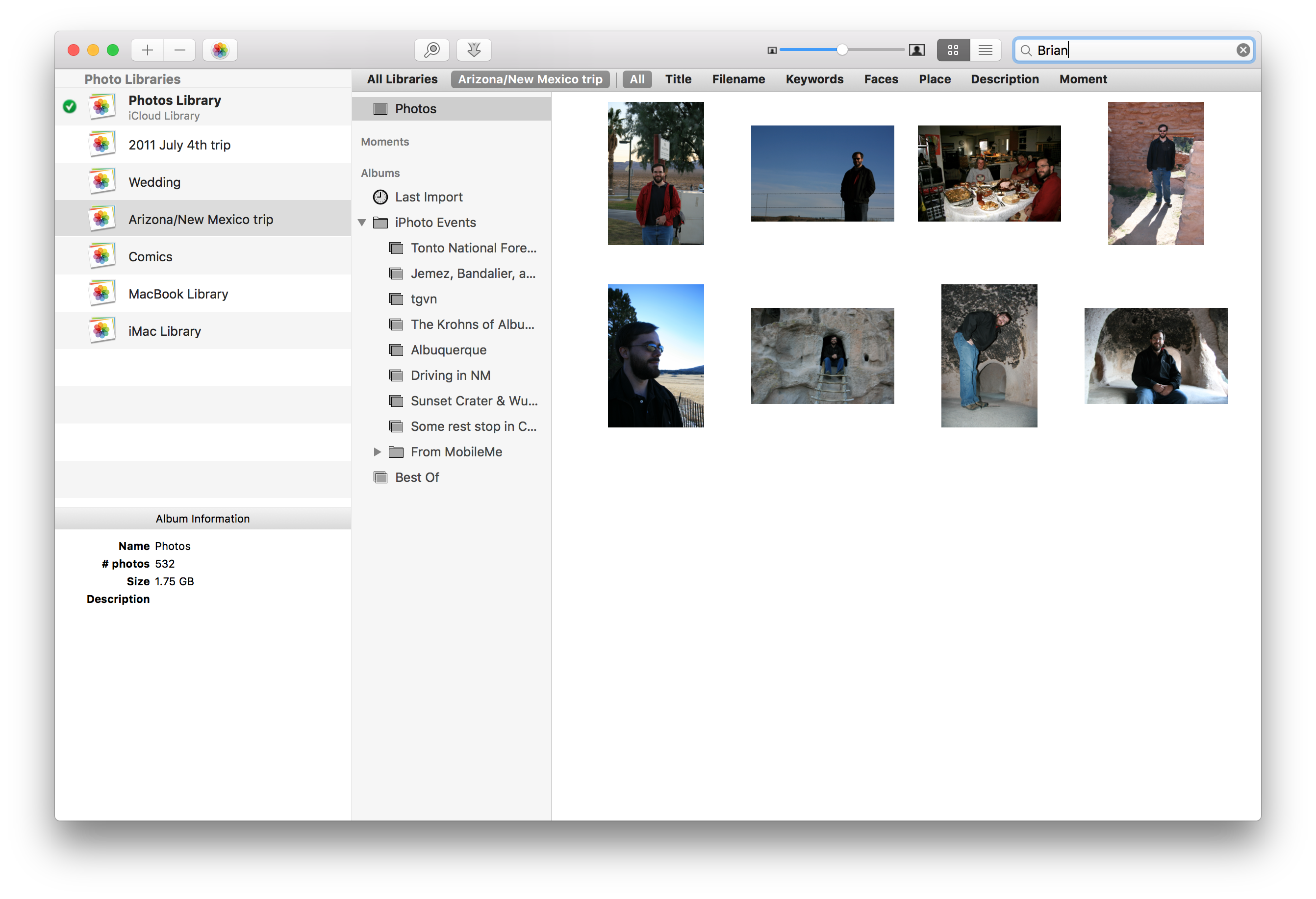Searching for photos
The search field in the upper right hand corner of the window allows you to search your Photos libraries for photos directly from within PowerPhotos. Simply type the text you’d like to search for in the search field, and your photos will be filtered down to only show those matching what you typed.
By default, all supported attributes are searched for the text you typed in. This includes the photo’s title, filename, description, keywords, faces, place, and the names of the albums/event to which the photo belongs. Once you’ve started a search, a search scope bar will appear at the top of the photo browser. You can narrow your search to look at just a single attribute (e.g. faces, keywords, etc.) by clicking that attribute’s name in the scope bar.
To cancel your search and resume normal photo browsing, click the “X” button located inside the search field.