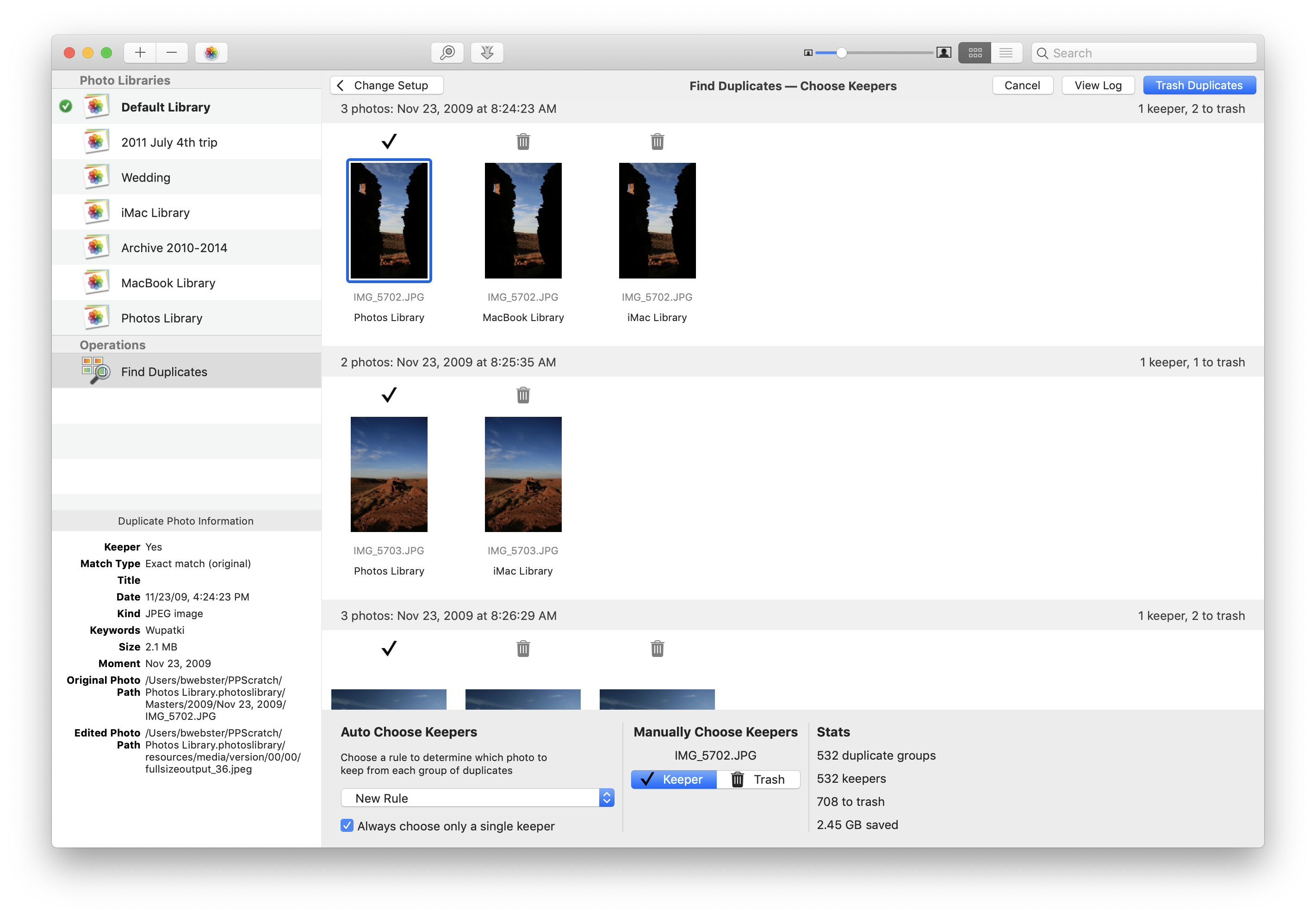Browsing your duplicates
Once PowerPhotos has determined which photos are duplicates, it will display those duplicates to you so you can see what it has found.
Your duplicate groups are displayed in a grid, with each group separated from the others. Just like when browsing a regular library, you can zoom in and out on the photos, select an individual photo to see its attributes in the information pane, and so forth.
Once your duplicate rule has successfully chosen keepers from your duplicates, icons will appear above each photo.
 - indicates the photo has been chosen as the keeper for that duplicate group
- indicates the photo has been chosen as the keeper for that duplicate group
 - indicates the photo will be trashed
- indicates the photo will be trashed
The “View Log” button will display information logged by PowerPhotos during the duplicate analysis. This lets you see in more detail the paths of the photos that were identified as duplicates, which photos have been marked as keepers, and which ones will be marked to be trashed.