Performing actions on duplicate photos
Once your duplicate rule has decided which photos are keepers, you can specify one or more actions that you’d like to perform on the photos in the duplicate group. You can specify one type of action to be taken on the keeper photos, and another action to be taken on the nonkeeper photos.
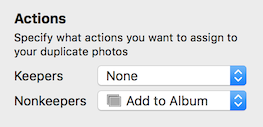
The most common configuration will be to collect the nonkeepers to a new album, and take no action on the keepers, but you can customize this to take different actions on both kinds of photos. Selecting a new action from one of the pop-up menus at the bottom of the window will update the duplicate browser to show what action will be taken on each photo. You can also control-click on a photo to manually assign an action.
The available action types are:
Add to Album: this will add the photo to a newly created album in the Photos library. If you have this action selected for nonkeepers, PowerPhotos will create an album named “PowerPhotos nonkeepers” in the library and add the nonkeeper photos to that album. Similarly, it will create a “PowerPhotos keepers” albums and add the keepers to that album if you have the action selected for keepers as well.
Assign Keyword: adds a keyword named “duplicate” to the photo. This will allow you to see which photos are marked as duplicates by looking at their keywords, use the search field in Photos to find photos marked with the “duplicate” keyword, or set up a smart album that shows photos marked with that keyword.
No changes will actually be made to your library until you click the “Apply” button in PowerPhotos while browsing your duplicate photos. This allows you to experiment with different rules and actions and see the results before committing to actually making any changes to the library.

