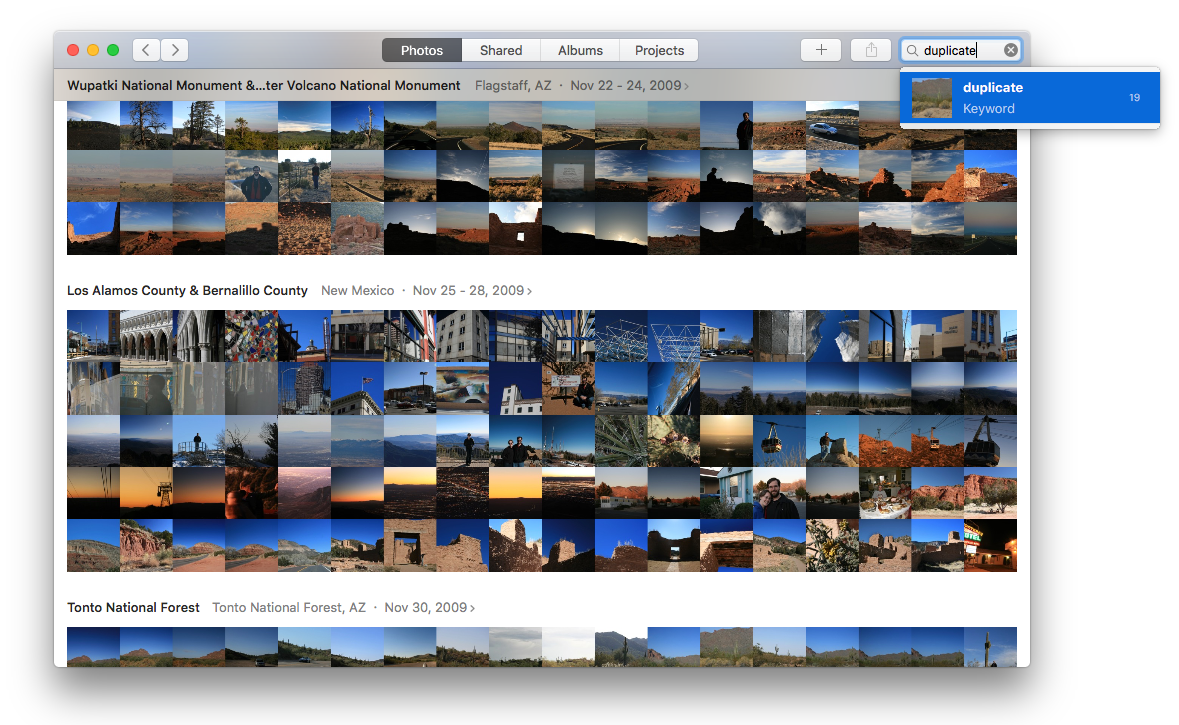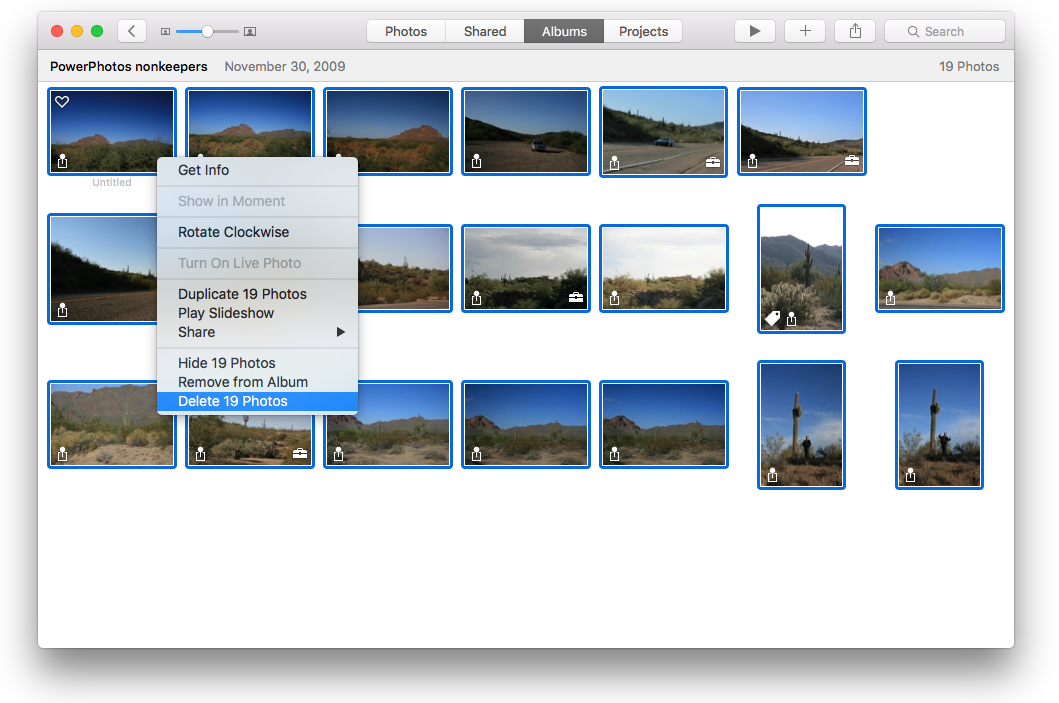Deleting duplicates marked with a keyword
If you have just used PowerPhotos to assign the “duplicate” keyword to your duplicate photos, follow the steps below if you wish to delete those extra duplicate photos from your library.
- Click in the search field in Photos and type in the word “duplicate”.
- After waiting for the search to finish, the menu that appears should contain a result for the term “duplicate” labelled “Keyword” underneath.
- Select that result, and that will show you all the photos that have been marked with the “duplicate” keyword.

- Select the photos you would like to delete (command-A will select all the photos currently being shown).
- Control-click one of the photos and select “Delete N Photos” from the menu that pops up. (do not select “Remove from Album”, as that will only remove the photos from the album, not delete them from the library as a whole). This will remove the photos from the library, but the photos themselves will not be deleted from your hard drive for 30 days (this is a safety feature provided by Photos to allow undoing accidental deletions). If you need to free the disk space used by these photos right away, open the “Recently Deleted” album, where you can manually delete some or all of the photos from the library permanently.