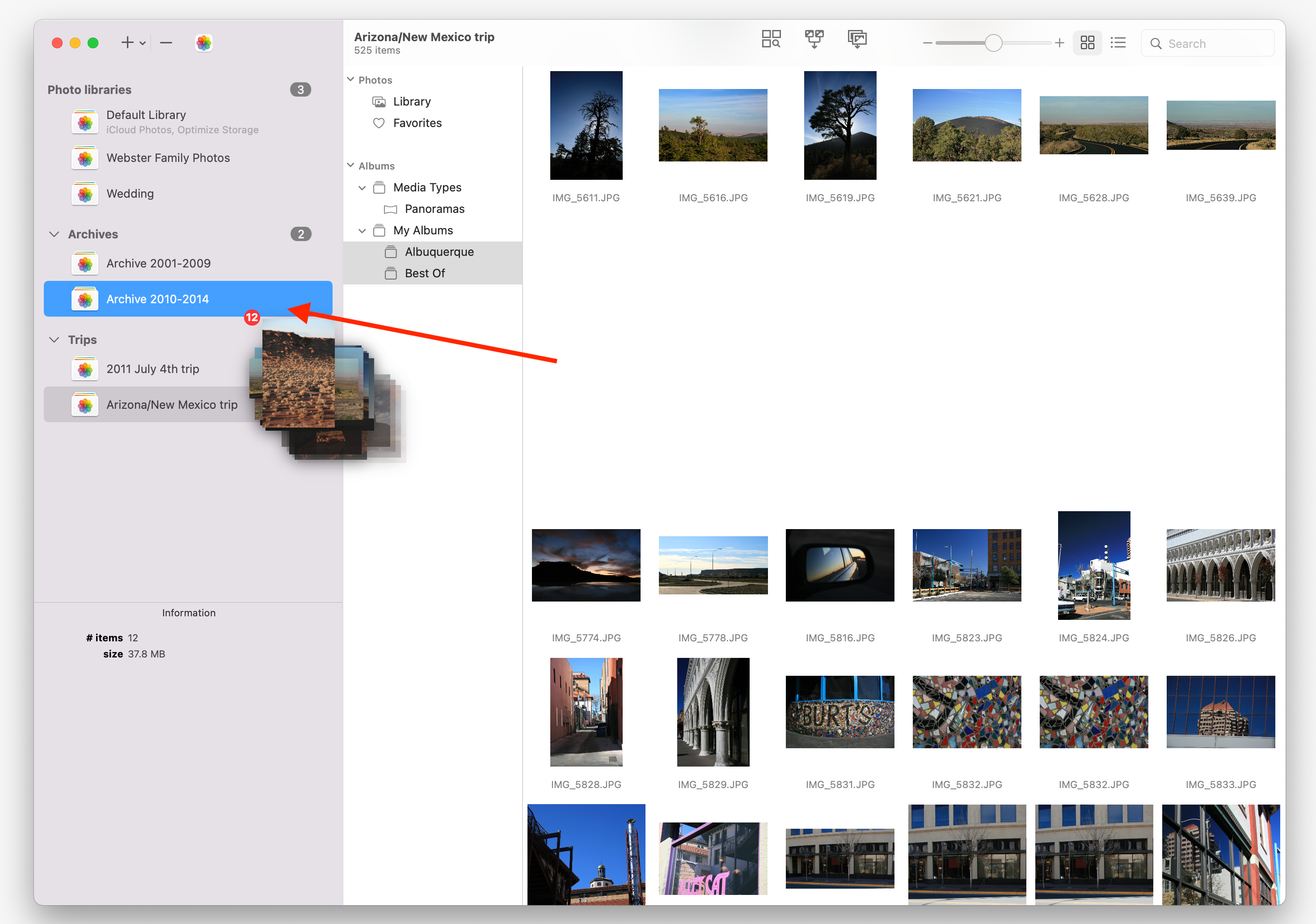PowerPhotos Help
Copying individual photos
This is documentation for a PowerPhotos beta version.
Current documentation is available here.
In addition to copying albums, you can also drag individual photos from the PowerPhotos image browser and drop them on another library in your library list to copy the photos and their metadata over. No albums will be recreated when copying individual photos this way.
To ensure that the extra photo information such as edits, titles, descriptions, keywords, dates, and favorites will come over, you should drag the photos from PowerPhotos’ image browser, and not from a Finder window, the Photos app window, or some other program that lets you drag files. If you drag from somewhere else, they will be treated as regular photos, and the extra information associated with them from Photos will not be brought into the destination library.
Moving photos
In some cases, you may want to move photos from one library to another rather than copy them. You can do this in PowerPhotos by holding down the command key while dragging photos across to another library. To perform the move, PowerPhotos will first copy the photos over to the destination library, then once the copying is done, it will delete the photos from the library they came from (Photos will prompt you for permission to perform the deletion).
If any of the photos fail to be copied successfully (e.g. a photo is corrupt), then after finishing the copying, PowerPhotos will ask you whether you only want to delete the photos that were copied successfully, delete all the photos that you dragged across, even the ones that didn’t get copied, or don’t delete anything. You can see more detail about which photos failed to copy by clicking “View Report” in the message that’s shown when the move operation is finished.