PowerPhotos Help
Previewing your copying
This is documentation for a PowerPhotos beta version.
Current documentation is available here.
Whenever you use PowerPhotos to copy albums/photos or merge libraries, PowerPhotos will give you a chance to see what the results will look like before actually copying any photos. This step will be skipped if you have the “Show preview before merging” option disabled when doing a merge, or the “Show preview before copying” option is disabled in the settings window if you’re copying individual albums or photos. There will be four tabs at the top of the screen.
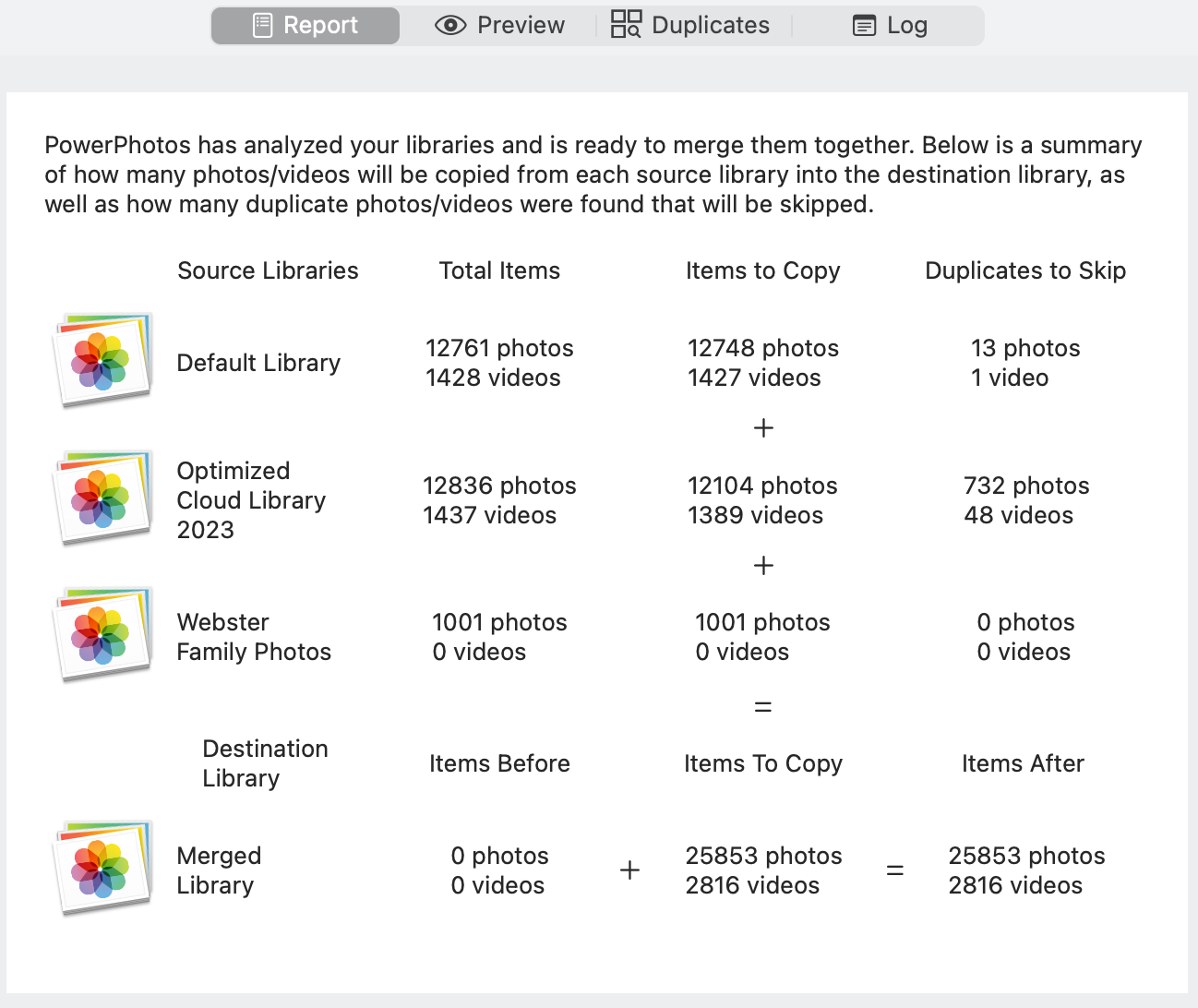
Report
This presenst a report giving an overview of how many photos and videos will be copied from each library and how many duplicates (if any) will be skipped. This lets you see how the numbers add up and how many new photos and videos will be added to the merged library. If some of the libraries being merged have incomplete or missing items, the report will tell you how many of each are in each source library.
Preview
This tab gives you the opportunity to preview what the destination library will look like before actually proceeding to copy the photos over. You can browse the library preview just like you can do with a normal library, including both grid view and list view, customizable subtitles and columns, performing searches, and so on. By default, the name of the library each photo is being copied from will be shown below the photo.
The preview will also show you what your albums will look like in the destination library after the photos have been copied over, which lets you see the effects of several different settings. For instance, when merging, if you have the “Combine contents of albums with same name” option enabled, you can see how those albums will be combined.
Duplicates
If you are performing a merge or copying photos and have specified to skip copying duplicate photos, this tab will let you see what duplicates PowerPhotos has found among the photos being copied. In each group of duplicate photos, a checkmark will appear above the photo which has been chosen to be included - the rest of the photos in the group will not be copied. If you wish to change which duplicate is kept, select the photo and press the return key, and that photo will be given the checkmark
Log
For each copying operation does, PowerPhotos create a log file
