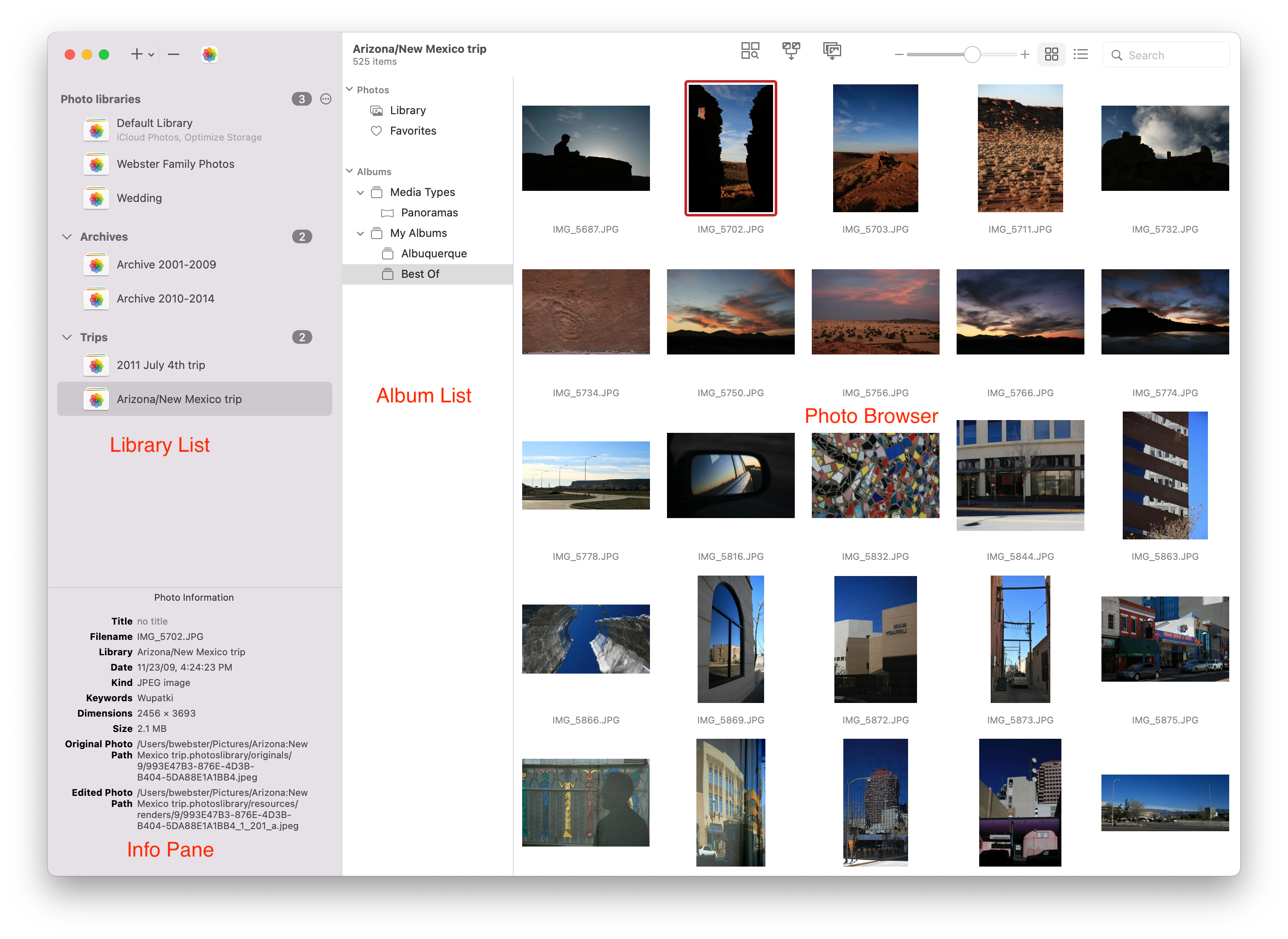PowerPhotos Help
Introduction
This is documentation for a PowerPhotos beta version.
Current documentation is available here.
Normally, when using Photos on your Mac, you have a single Photos library that holds all of your photos. As your library grows over time, it can become hard to manage, and Photos can get slower due to the large number of photos in the library. PowerPhotos lets you instead divide your photo collection among multiple Photos libraries. This allows for more fine grained organization, as well as improving the performance of Photos when browsing and editing. If you sync your photos with iCloud Photos, creating separate libraries lets you keep a smaller selection synced with iCloud, while still keeping the bulk of your photos on your Mac. You can also easily browse and search your photos and find duplicate photos in your libraries.
There are four main parts to the PowerPhotos window:
Library list: This is a list of the photo libraries that PowerPhotos knows about. The “+” button lets you create a new, empty library, or add existing Photos libraries to PowerPhotos. You can rename the items in the list by selecting the library, then clicking the name and typing in a new name. The “-” button lets you remove a library from your library list (though the library will remain where it is on your hard drive).
Album list: This displays the list of albums in the selected library. You can select an album to view the photos it contains in the photo browser on the right.
Photo browser: The photo browser takes up the majority of the window, and allows you to browse through the actual photos stored in whatever library you have selected. There is both a grid view, which lets you browse photos much like in Photos, and a list view, which provides an easy way to view your photos’ attributes, such as dates, ratings, keywords, etc. The View menu contains options for sorting and viewing different photo attributes.
Info pane: The pane in the lower left corner of the window will show more detailed information about whatever item you currently have selected in the window. This can display information for a photo, album, or library, depending on what you have selected most recently.