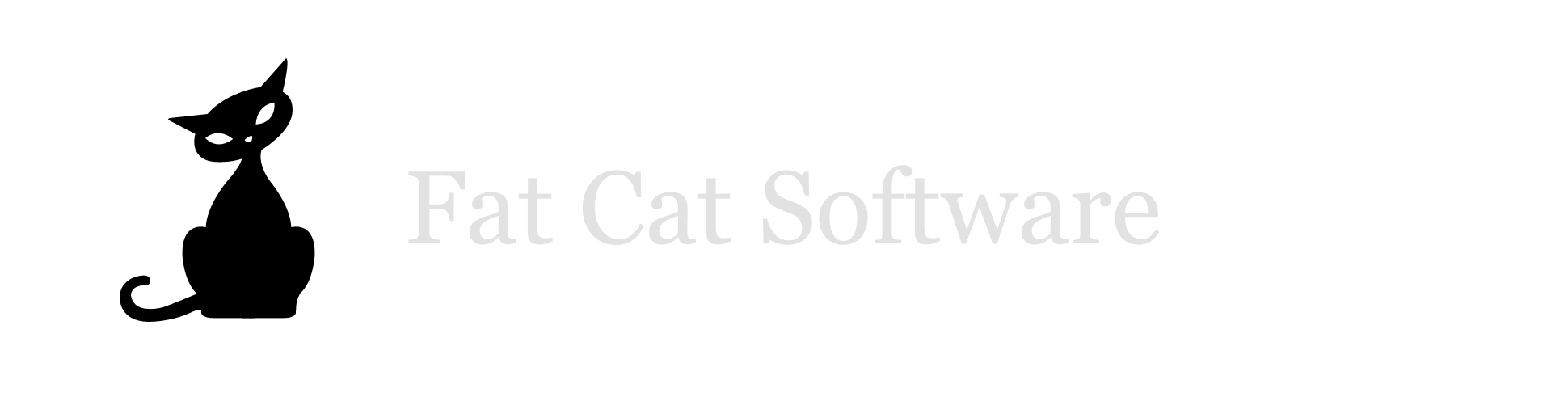PowerPhotos 1.7 public beta for macOS Catalina
I’ve been working over the summer on some major updates to PowerPhotos in order to support macOS Catalina when it comes out in October. Things have been progressing well, and now that the Catalina betas are a little further along, I’d like to get some more widespread testing before the final release next month. So, I’m releasing a public beta of PowerPhotos that folks who are running Catalina already can try out and put it through its paces.Anyone who wants to try out the PowerPhotos beta can download it from the link at the end of this post. The PowerPhotos beta has the same registration requirements as the normal version, so you will need to have a registered copy if you want to do things like a full library merge or deleting duplicate photos.
A few things to note before diving in:
This is beta software. There may very well still be undiscovered bugs that you’ll encounter in using the program. If you want to merge libraries but you’d rather not have to deal with potential bugs, then just wait until the final release is available.
Make sure to back up your Photos libraries before using the beta. Since there may very well still be bugs that need fixing, so you should make sure to have your data backed up before you dive in. If you use Time Machine or another local backup program, that will work fine, or you can simply make a straight copy of your Photos library, either using the Finder or the “Duplicate Library” command in PowerPhotos.
iCloud Photos is not a backup. Any changes you make to the local copy of your library (e.g. by copying new photos into it) will automatically start getting uploaded to your iCloud library, and there will be no easy way to revert your iCloud library to its previous state after doing so. You should have a separate local backup of the library you have set up to sync with iCloud, and if you want to do any work with that library, it’s recommended that you either make a copy of the library first and work with the copy, or disable iCloud syncing while you do your work. Once you’ve finished your work and made sure you approve of the results, you can then reenable iCloud syncing to let Photos upload your new changes.
If you encounter any problems while using the PowerPhotos beta, the best way to contact us is by using the “Contact Support” menu item, accessible via the Help menu within the app. This will let you easily submit logs and other configuration information that will help troubleshoot your problem. You can also get in touch at support@fatcatsoftware.com.
Download the PowerPhotos 1.7 beta