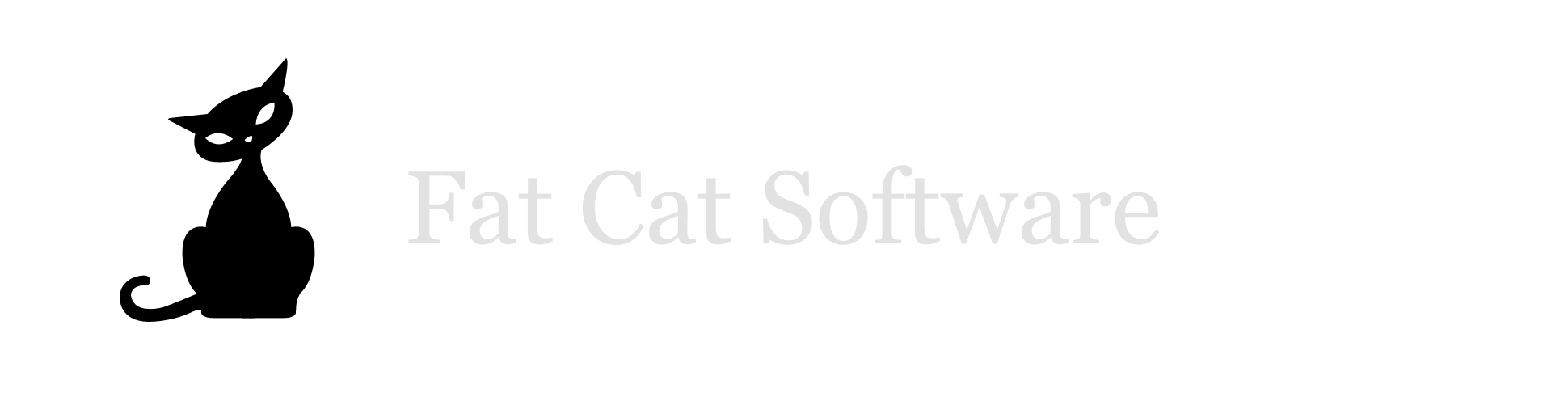Disappearing iPhoto libraries on external drives
I just came across this article on TidBITS explaining how to deal with stray "doppleganger" folders that get created in the /Volumes directory, where external hard drives and network drives are mounted by Mac OS X. I've seen this particular issue come up quite a number of times with people working with iPhoto, so I'm glad to see someone else writing on the topic. I encourage everyone to go read the article, since you never know when this will crop up on your machine, and it's good to have this floating around in your head as a possible cause.The way this typically affects people using iPhoto is when you're trying to open a library that you store on an external hard drive. One day, for no apparent reason, you open up iPhoto and are greeted with a totally empty library. Where did all my photos go!? Aaaaagh!You'll be glad to know that your photos aren't actually gone, they're just in a slightly different place, so iPhoto can't find them. iPhoto stores its library location by a plain path, so it will be pointing to the "doppleganger" folder, instead of following the library to its new path where the external drive is actually located.iPhoto Library Manager itself uses aliases to track library locations, so when this happens, it will usually figure out to update itself to point to libraries' new locations. If it doesn't automatically update, all you have to do then is to re-add any libraries that are pointing to the wrong place to iPLM's library list, either by using the "Add Library" button, or by just dragging each library into the list. You can then remove the old, stale references from the library list, and you should be all set. If you're just using iPhoto's option-key-on-startup trick to switch libraries, you can just do that and go find the real library on the external drive to get iPhoto pointed back to the correct location.